How to Get Started With WordPress
Getting started with WordPress is relatively straightforward. Follow these steps to set up a WordPress website:
1. Choose Your Hosting Provider:
- WordPress.org is a self-hosted platform, so you’ll need a hosting provider. Popular options include Bluehost, SiteGround, and WP Engine. Choose a plan that suits your needs and budget.
2. Install WordPress:
- Many hosting providers offer a one-click WordPress installation process. Log in to your hosting account’s control panel (cPanel) and find the WordPress installer. Follow the prompts to install WordPress on your domain.
3. Access Your WordPress Dashboard:
- Once installed, access your WordPress dashboard by navigating to your website’s URL followed by “/wp-admin” (e.g., yourwebsite.com/wp-admin). Log in with the credentials you set during the installation.
4. Choose a Theme:
- Explore free and premium themes within WordPress. Go to “Appearance” > “Themes” and click “Add New” to browse and install a theme that matches your website’s style and purpose.
5. Customize Your Site:
- Navigate to “Appearance” > “Customize” to personalize your website further. Here, you can modify colors, fonts, header/footer settings, and more, depending on the theme you’ve chosen.
6. Add Essential Plugins:
- WordPress plugins extend functionality. Install essential plugins like Yoast SEO for SEO optimization, WPForms for contact forms, and WooCommerce for eCommerce (if needed). Go to “Plugins” > “Add New” to search and install plugins.
7. Create Content:
- Begin creating content for your site. To add pages or blog posts, go to “Pages” or “Posts” > “Add New.” Use the Gutenberg block editor to write and format your content with text, images, videos, and more.
8. Set Up Site Settings:
- Go to “Settings” to configure general settings, such as site title, tagline, permalinks, and reading settings. Ensure your site’s URL structure and basic information are accurate.
9. Ensure Site Security:
- Install a security plugin like Wordfence or Sucuri to protect your site from malware, brute-force attacks, and other security threats. Regularly update WordPress, themes, and plugins for security.
10. Back Up Your Site:
- Use a backup plugin like UpdraftPlus or VaultPress to regularly back up your website. This ensures you have a copy of your site in case of data loss or website issues.
WordPress offers extensive documentation and tutorials on its official website, forums, and various online resources. If you encounter any difficulties or need specific guidance, these resources can be invaluable in getting started and mastering WordPress.
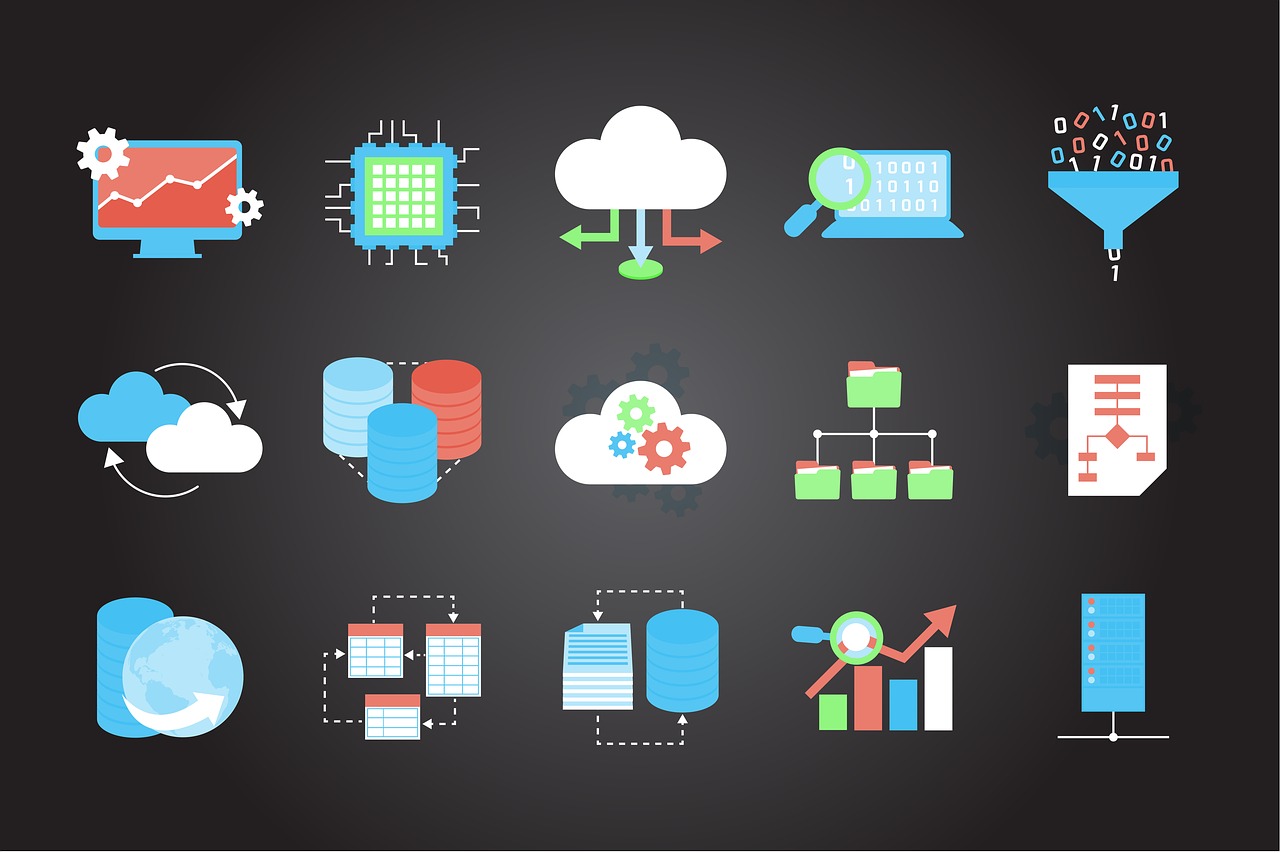



Post Comment